What is GST?

Goods and Services Tax, 2017 is an indirect tax that you need to pay to the Government of India if you deal in goods or services. This recently introduced tax has replaced the earlier indirect taxes that both state and central governments used to levy on the sale of goods and services.
As per the GST regime, if your business’s turnover exceeds INR 20 lakhs (INR 40 lakhs for a supplier of goods and INR 10 lakhs for northeastern and hill states), registration under GST is mandatory. You can read more about the eligibility criteria for GST registration here. Not registering under GST is an offense that can lead to penalties. Click here to know more about GST.
As per the GST regime, if your business’s turnover exceeds INR 20 lakhs (INR 40 lakhs for a supplier of goods and INR 10 lakhs for northeastern and hill states), registration under GST is mandatory. You can read more about the eligibility criteria for GST registration here. Not registering under GST is an offense that can lead to penalties. Click here to know more about GST.
Documents Required for GST Registration
- Proof of Drawing and Disbursing Officer - Photograph of the Drawing and Disbursing Officer
- Proof of Appointment of Authorized Signatory - Photograph of the Authorized Signatory, Letter of Authorization/ Copy of Resolution passed by the Board of Directors (BoD)/Managing Committee and Acceptance Letter
- Proof of Principal Place of business
- Ownership: Property Tax receipt/Municipal Khata copy/Electricity bill copy/Legal ownership document
- Leased: Rent/Lease agreement/Rent receipt with NOC (in case of no agreement or an expired agreement), along with Property Tax receipt/Municipal Khata copy/Electricity bill copy/Legal ownership document
- Rented: Rent/Lease agreement/Rent receipt with NOC (in case of no agreement or an expired agreement), along with Property Tax receipt/Municipal Khata copy/Electricity bill copy/Legal ownership document
- Consent: Consent letter, along with Property Tax receipt/Municipal Khata copy/Electricity bill copy/Legal ownership document
- Shared: Consent letter, along with Property Tax receipt/Municipal Khata copy/Electricity bill copy/Legal ownership document
- Others: Legal Ownership Document [1]
Step-by-Step Guide for Online Registration
Here are the steps that you need to follow to easily complete your GST registration online through the GST portal:
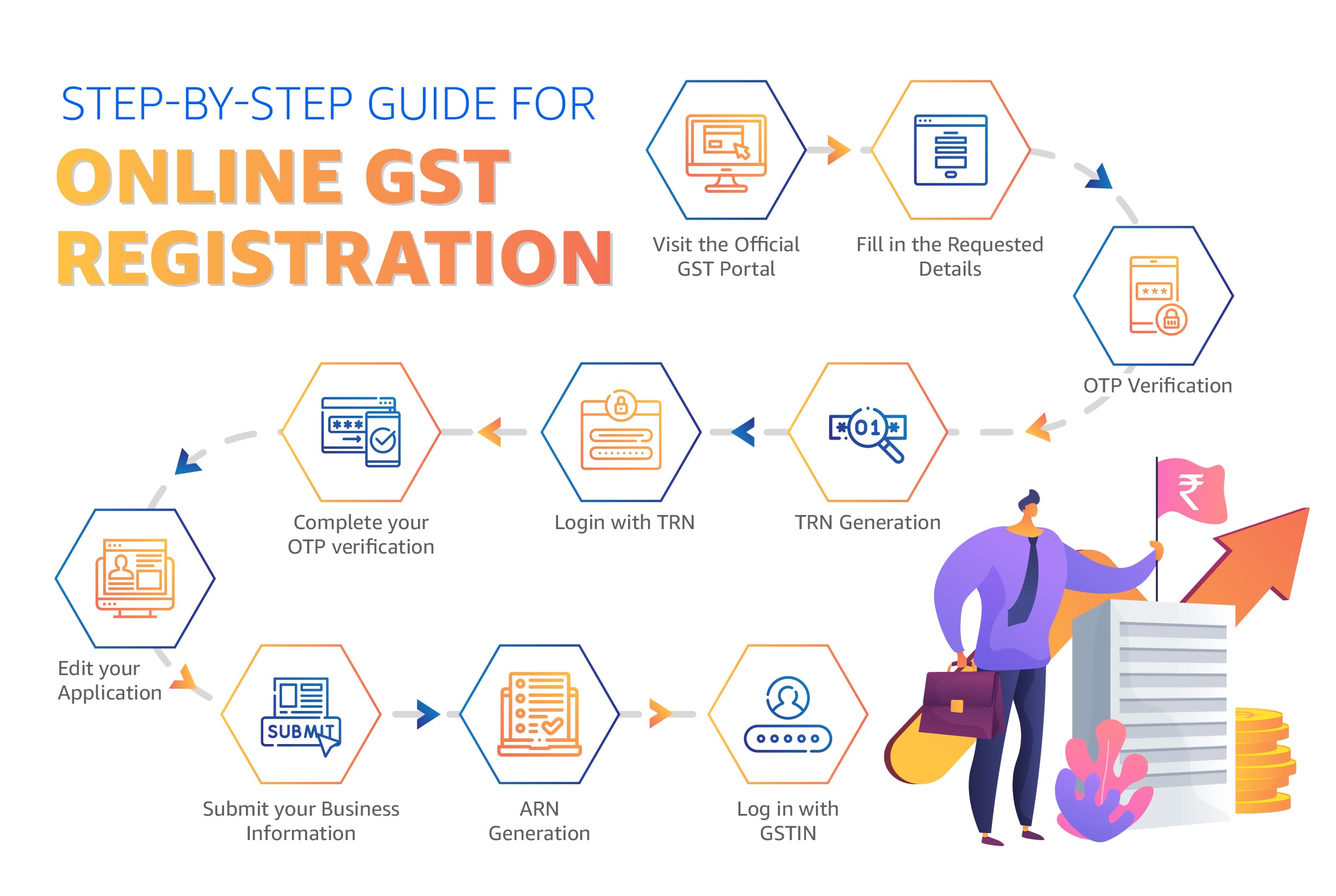
Step 1: Visit the Official GST Portal
Visit https://www.gst.gov.in/. Click ‘Services’. Click ‘Registration’ and then click ‘New Registration’.
Step 2: Fill in the Requested Details
After you click ‘New Registration’, you will arrive on the Registration page. On the Registration page, submit the following user credentials:
- From the ‘I am a’ dropdown list, select whether you are a taxpayer, a tax collector (e-commerce), a tax deductor, a GST practitioner, a non-resident taxable person, etc.
- Select the State or Union Territory where you wish to register your business
- Enter the legal name of your business as registered
- Enter your Permanent Account Number (PAN) or Tax Deduction Account Number (TAN), whichever is applicable
- Enter your e-mail address and mobile number
Once you are done filling in all the information, click ‘Proceed’.
Step 3: OTP Verification
On clicking ‘Proceed’, you will arrive on the OTP Verification page. You will receive two OTPs (One Time Password) on the mobile number and e-mail address submitted in Step 2. These passwords are valid for only 10 minutes. Enter these OTPs in the respective fields to complete your OTP verification.
Step 4: TRN Generation
Now you are done with Part A of the GST registration process. After OTP verification is complete, you will receive a 15-digit Temporary Reference Number (TRN). You can use this TRN to access your GST application at all times. You need to complete Part B of your GST registration within 15 days of completing Part A. You will also need the TRN during that process.
Step: 5: Login with TRN
After receiving the TRN, you will need to repeat Step 1. This time, select the ‘Temporary Reference Number (TRN)’ radio button and enter your 15-digit TRN. Then, enter the captcha code and click ‘Proceed’.
Step: 6: Complete your OTP verification
You will receive another OTP on your registered email address and mobile number. Enter the new OTP and click ‘Proceed’.
Step: 7: Edit your Application
After your OTP is verified, you will arrive on the My Saved Application page. Here, you can see the status of your GST registration application set as ‘Draft’. Click the ‘Edit’ icon.
Step: 8: Submit your Business Information
Now you need to fill in the following details related to your business:
Business Details – Enter details like the legal name of your business, PAN, trade name, the constitution of business, state, district and ward, etc.
Promoter/Partner – Enter your partner/promoter’s personal information, identity information, and residential address in the respective fields and upload their photographs. You can fill in details of up to 10 promoters; in case of sole proprietorship, the proprietor’s information needs to be submitted. After entering all the information, click ‘Save and Continue’.
Authorized Signatory – Enter the details of the person nominated by the promoters, who will be responsible for filing GST returns and have access to the GST portal.
Principal Place of Business - Enter the address of your main office and details like contact information, nature of business activity, address proofs, and ownership proofs/rent agreement/copy of consent letter.
Additional Places of Business – Enter details about your branch offices, warehouses, etc. (if any).
Goods and Services - Enter details about the top five goods and services that you provide. For goods, you can provide the HSN code. For services, provide the SAC code.
Bank Accounts – Enter details of your bank accounts like account number, IFSC code, and account type and upload a copy of your bank statement or passbook.
Verification – Verify all the details that you have entered before submitting your application. Once verified, enter the name of the authorized signatory and the place from where you have filled the form. Then, digitally sign the application using DSC (Digital Signature Certificate)/E-signature or EVC.
Business Details – Enter details like the legal name of your business, PAN, trade name, the constitution of business, state, district and ward, etc.
Promoter/Partner – Enter your partner/promoter’s personal information, identity information, and residential address in the respective fields and upload their photographs. You can fill in details of up to 10 promoters; in case of sole proprietorship, the proprietor’s information needs to be submitted. After entering all the information, click ‘Save and Continue’.
Authorized Signatory – Enter the details of the person nominated by the promoters, who will be responsible for filing GST returns and have access to the GST portal.
Principal Place of Business - Enter the address of your main office and details like contact information, nature of business activity, address proofs, and ownership proofs/rent agreement/copy of consent letter.
Additional Places of Business – Enter details about your branch offices, warehouses, etc. (if any).
Goods and Services - Enter details about the top five goods and services that you provide. For goods, you can provide the HSN code. For services, provide the SAC code.
Bank Accounts – Enter details of your bank accounts like account number, IFSC code, and account type and upload a copy of your bank statement or passbook.
Verification – Verify all the details that you have entered before submitting your application. Once verified, enter the name of the authorized signatory and the place from where you have filled the form. Then, digitally sign the application using DSC (Digital Signature Certificate)/E-signature or EVC.
Step: 9: ARN Generation
After signing the GST application, you will receive an acknowledgment message and the Application Reference Number (ARN) on your registered email address and mobile number. You can use this number to track your application status.
Step: 10: Log in with GSTIN
Your Registration Certificate and GSTIN (GST number) will be available within 7 days of ARN generation. Now you can visit the GST Portal and log on using your GSTIN details. Remember to change your username and password for future use.
Disclaimer: This blog is provided on a best-effort basis and suggests ways to enhance your business, and there is no assurance as to its accuracy, completeness or usefulness or that such information is error-free. Amazon hereby disclaims any and all liability and assumes no responsibility whatsoever for consequences resulting from use of such information. You may decide either to accept or reject these suggestions in your sole discretion. Implementation of these suggestions may be subject to applicable laws. Please contact your consultants to understand your obligations and compliance under the applicable laws. You expressly waive any and all claims, rights of action and/or remedies (under law or otherwise) that you may have against [Insert the full name of the company which will host this blog] and/or its affiliates arising out of or in connection with the use of or reliance upon such information.
Disclaimer: Whilst Amazon Seller Services Private Limited ("Amazon") has provided on a best-effort basis and suggests ways to enhance your business, and has used reasonable endeavours in compiling the information provided, Amazon provides no assurance as to its accuracy, completeness or usefulness or that such information is error-free. In certain cases, the blog is provided by a third-party seller and is made available on an "as-is" basis. Amazon hereby disclaims any and all liability and assumes no responsibility whatsoever for consequences resulting from use of such information. Information provided may be changed or updated at any time, without any prior notice. You agree to use the information, at your own risk and expressly waive any and all claims, rights of action and/or remedies (under law or otherwise) that you may have against Amazon arising out of or in connection with the use of such information. Any copying, redistribution or republication of the information, or any portion thereof, without prior written consent of Amazon is strictly prohibited.
Guide to GST & Taxes
Signup for our newsletter and get notified when we publish new articles for free directly into your inbox.
Browse Bizzopedia by Category
Get the latest updates on all things business
Share you information to subscribe and get updates on business guides, trends, tips
Share the knowledge of Bizzopedia
Article Categories
Amazon Programs for SMBs
© 2024 Amazon.in, Inc. or its affiliates. All rights reserved.





